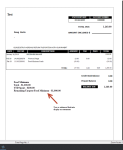Monthly Food Minimum deductions in Private Billing module
Overview
In the Private Billing module, you can allow your members to prepay for food minimums and receive credit over a designated time frame for the prepaid food minimum when your billing is run monthly. The accounts that are associated with the billing code receive a credit calculated each month, which would not exceed the amount designated in Manual Setup.
You will use Minimum Credit in Advance in the advanced Billing Type drop-down field when setting up the minimum credit. Within this minimum credit billing cycle, you select the entire time frame of the credit and credit applies each billing period for the exact amount that is spent with a running credit up to the amount you deem within the setup.
Note: This topic assumes that you would already have Private Billing set up. If you are a new customer, your trainer will be going over the Private Billing module and setup with you.
How to set up a monthly prepay amount for food minimums
-
Open the Private Billing module.
-
Click the Billing Codes Set up tab at the top of the screen. The Billing Codes Set up screen displays.
-
Click the Step 1: Setup Billing Code/Cycles button. The Setup/Modify Billing Codes screen displays.
-
Select the billing code from the list (or click Add in the top-right of the screen if you need to add a code now).
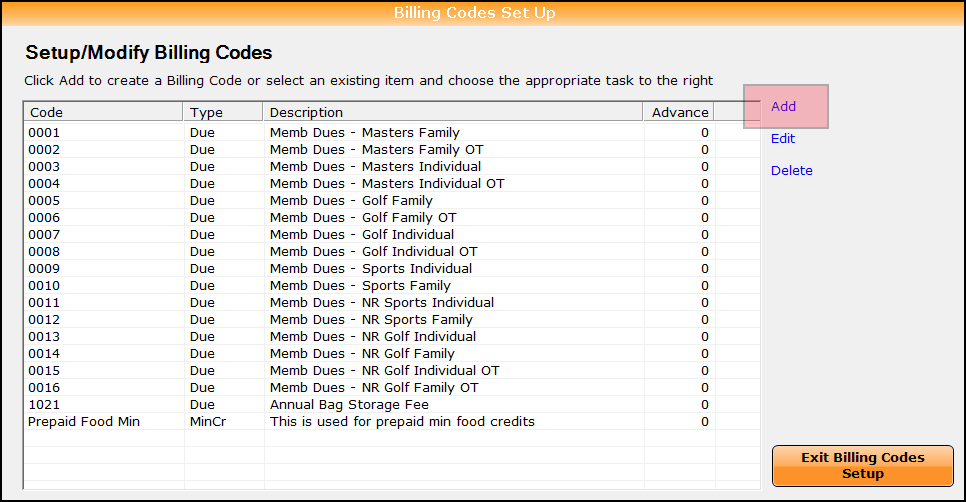
-
Enter into the following fields the necessary information:
-
Billing Code - you can enter any number or letter combination.
-
Billing Type - must be set to Minimum Credit in Advance.
-
Item - Enter the Item code that you created in the Inventory module for the eligible food items.

Note: Eligible food items are any items that would be part of the customer's food minimum credit. Examples are appetizers, soups, salads, sandwiches, beverages, beer, liquor, wine, snacks, etc.
-
Billing Description - enter a description of this billing code, like food min.
-
Select the date from the Effective Date drop-down.
Critical: Make sure that you select Minimum Credit in Advance from the Billing Type drop-down field when setting up the minimum credit for this solution - this is critical.
-
Click Save Billing Code before you move onto the next step.
-
In the Manual Setup section located to the right and bottom of the screen, click Add. The Add a new cycle screen displays to the left of that section:
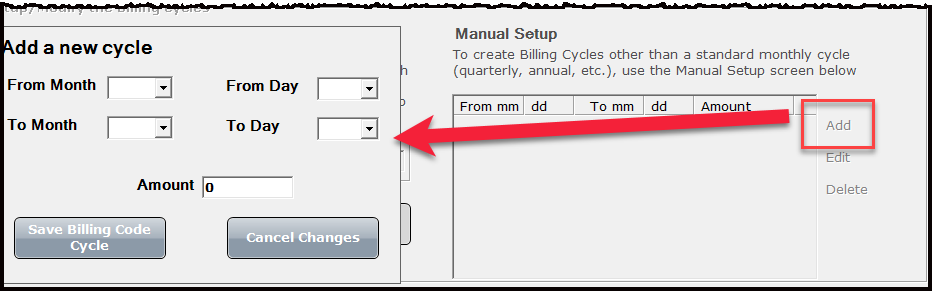
-
In the From and To Month drop-down fields, select the beginning month and the ending month with 1 being January and 12 being December.
-
In the From Day and To Day enter the dates for the range or the cycle, for example from the 1st to the 30th would be 1 in the From Day field and 30 in the To Day field.
-
In the Amount section at the bottom of this section, enter the amount allotted for this eligible food credit for the year.
-
Select the Save Billing Code Cycle button.
Statements would look like the images below: